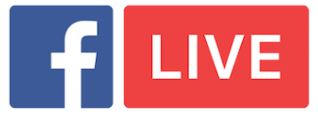Are you using Facebook Live? Do you want more mileage out of your broadcasts?
Reusing your Facebook Live video can help improve your impact and visibility.
In this article, you’ll discover how to download your Facebook Live videos on other social media platforms.
Download from Your Facebook Profile
Facebook Live lets you broadcast a live-stream video from your phone. If you’ve live-streamed a great video you’d like to keep, follow these steps to download the video file from your Facebook:
First, log into Facebook.com and go to your profile.
Next, locate the Videos tab below your profile’s cover photo (along the bottom of the image or in the More drop-down).
Now, click on Videos to see a list of videos you’ve posted to your profile.
Your Facebook profile page is where you can see how your profile appears to other users. Find your videos in the tabs along the bottom of your cover photo.
Next, click on the thumbnail of the Facebook Live video. After the video opens, click on Options (along the bottom of the video) to reveal the menu to download it.
Options for your Facebook Live video include downloading as SD (standard definition) or HD (high definition).
Once you click the Download option, your stand-alone video will open. Right-click on the video and select Save Video As to save the video as an MP4 file to your computer.
Download from Your Facebook Page
If your Facebook page is lively, the steps below are your best route to download your Facebook Live video from your page. Note: You must be an authorized manager on the page to access the options below. Let’s get started!
Once you complete a Facebook Live video from your page, you have a few optimization options to increase the reach and purpose of your post. (The options below are presently only available for Facebook Live videos streamed from a Facebook page.)
First, log into the Facebook page you used for your Facebook Live post. Next, click on the Publishing Tools tab along the top.
Look at the tabs along the top of your Facebook page to select Publishing Tools.
In the left-hand column of tabs, Click on Videos to see a list of your page’s posted videos. Find and click on the Facebook Live video you wish to download.
Look for the Video Details pop-up window. Along the bottom, you’ll see any posts related to your video. Click on the post link to uncover additional optimization and download options for your video.
While the Video Details window provides performance statistics for your Facebook Live video, you need to access the original post to download the video.
In the bottom-right corner of the Post Details pop-up window, find and click on the Edit Post button.
To optimize your Facebook Live video from the Basic tab, add titles, tags, and custom thumbnail images. From the Advanced Tab, you can also choose to allow or prevent your video from being embedded in an external website.
After you’ve shot and posted your Facebook Live video, go to the Edit Video box to optimize your broadcast for searches and viewers.
In addition, you can upload a Closed Captioning file to your video for access by the hearing-impaired.
Next, look for the gear icon above the top-right corner of your video’s image. Click the gear icon and select which version you want to download.
In addition to selecting download options for your Facebook Live video, don’t forget to optimize your video using the Basic, Captions, and Advanced tabs in the Edit Video box.
Let REVStaffing help you to achieve your goals and increase your potential! Complete a complimentary needs analysis survey, send us an email, or call 855.REVS.VA1 today!

*Courtesy of www.socialmediaexaminer.com